Using Microsoft Word
To count words in a PDF using Microsoft Word, open the PDF in Word by selecting File > Open․ Let Word convert the file, then navigate to the Review tab and click Word Count to view the total․
Step-by-Step Guide
Open Microsoft Word and select File > Open to upload your PDF file․ Word will automatically convert the PDF into an editable format;
Once converted, navigate to the Review tab located in the top menu bar․
Click on the Word Count option in the Proofing group․ A dialog box will appear displaying the word count, character count, and paragraph count․
This method provides a quick and accurate way to determine the word count of your PDF document using Microsoft Word’s built-in tools․
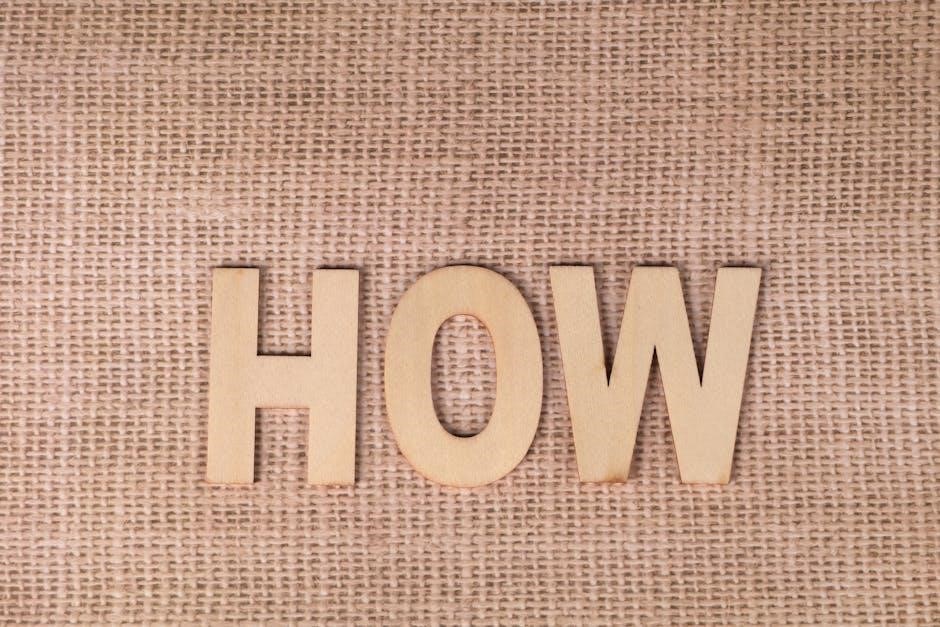
Online PDF Word Count Tools
Online PDF word count tools offer a free and efficient way to count words in PDFs․ Simply upload your PDF, and the tool provides instant results․
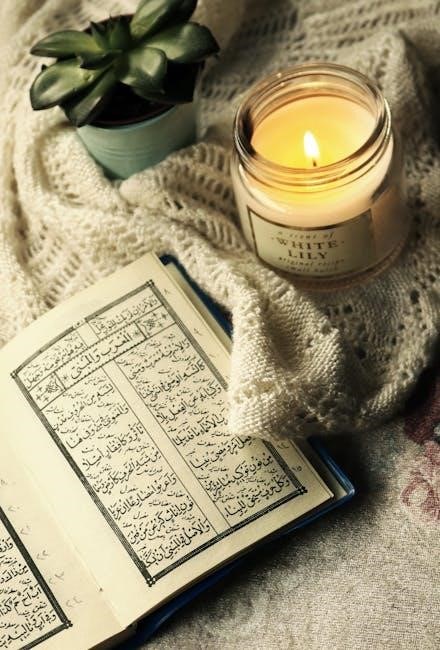
Free and Efficient Solutions
Online PDF word count tools are a quick and cost-effective solution for counting words in PDF files․ These tools are easily accessible and require no installation․ Simply upload your PDF to the platform, and the tool will analyze the text and provide the word count instantly․ Many free tools also offer additional features, such as character count, keyword density analysis, and support for multiple languages․ They are ideal for users who need a fast and hassle-free way to count words without downloading software․ These tools are perfect for students, writers, and professionals working with PDF documents regularly․
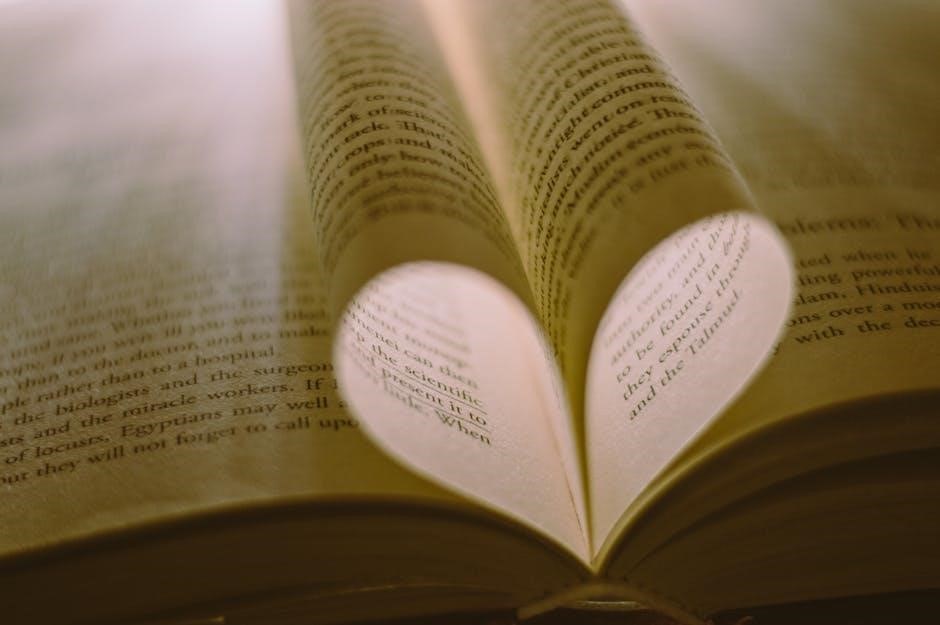
Adobe Acrobat
Adobe Acrobat allows you to count words in PDFs by converting them to Word documents․ Open the PDF, select Export To > Word, then use Word’s word count feature․
Professional PDF Management
Adobe Acrobat offers robust tools for managing PDFs, including word count features․ Open the PDF, navigate to Tools > Export & Save, and select Export to Word․ This converts the PDF to a Word document, enabling you to use Word’s Review > Word Count tool․ For scanned PDFs, use Acrobat’s OCR (Optical Character Recognition) to convert text to editable format․ This method ensures accuracy and is ideal for professional workflows, providing a reliable way to count words in complex or scanned PDF documents efficiently․
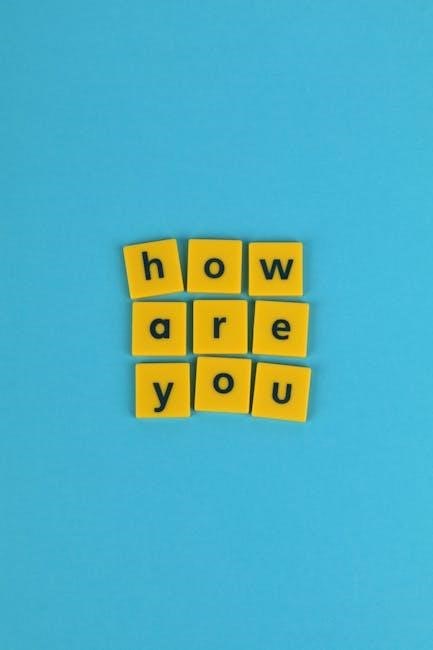
Standalone Software
Standalone tools like AnyCount and UPDF offer efficient word counting for PDFs without requiring converters․ They support multiple formats and provide quick, accurate results for users needing precise counts․
Specialized Tools for Word Counting
Standalone software like AnyCount and UPDF are designed specifically for counting words in PDFs․ These tools offer advanced features, such as batch processing, support for scanned PDFs, and detailed metrics like character and line counts․ AnyCount is popular among translators and writers for its accuracy and speed, while UPDF provides a user-friendly interface with AI-driven precision․ Both tools eliminate the need for converters, allowing direct word counting within PDF files․ They are ideal for professionals requiring efficient and reliable word counting solutions without additional software dependencies․
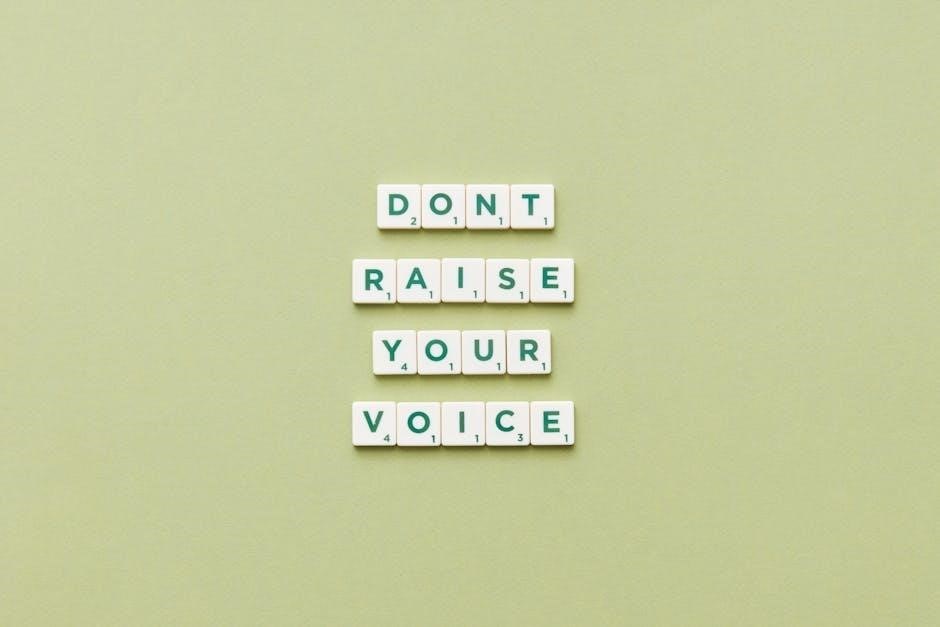
Google Docs
Upload your PDF to Google Docs by selecting File > Upload․ Convert it to a Google Doc, then use the Tools > Word count feature to get the total․
Free Online Solution
Google Docs offers a straightforward way to count words in PDFs․ Upload your PDF by going to File > Upload, then select the PDF file․ Once uploaded, right-click the file and choose Open with > Google Docs․ The PDF will be converted into an editable document․ To count the words, navigate to the Tools menu and select Word count․ This feature provides the total number of words, characters, and pages․ Google Docs is a free, web-based solution that works seamlessly for PDFs, making it ideal for students, writers, and professionals needing quick word counts without additional software․
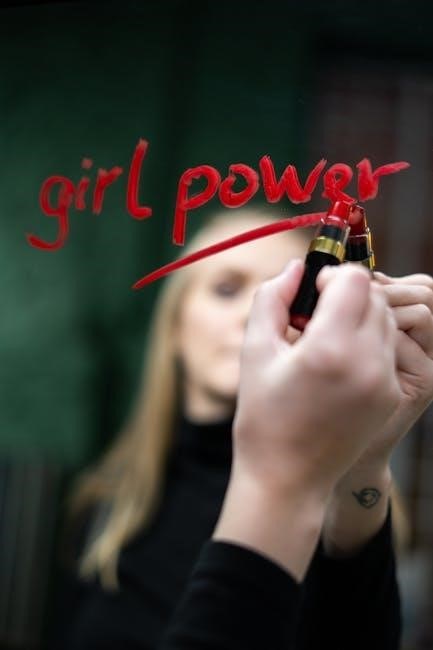
PDF Editors
Advanced PDF editors like Foxit PDF Editor offer word count features․ Open your PDF, select all text, and use the built-in word count tool for accurate results;
Advanced Features for PDFs
Modern PDF editors offer robust tools for word counting, enabling users to efficiently analyze documents․ Tools like Foxit PDF Editor and Adobe Acrobat provide advanced features beyond basic counting, such as keyword density analysis and multilingual support․ These editors also handle scanned PDFs by converting them to editable text using OCR technology․ Users can highlight specific sections or extract text for precise word counts, making these tools invaluable for professionals and academics․ Additionally, some editors allow batch processing, enabling word counts across multiple PDFs simultaneously․ These features ensure accuracy and save time, making advanced PDF editors a go-to solution for complex document analysis․
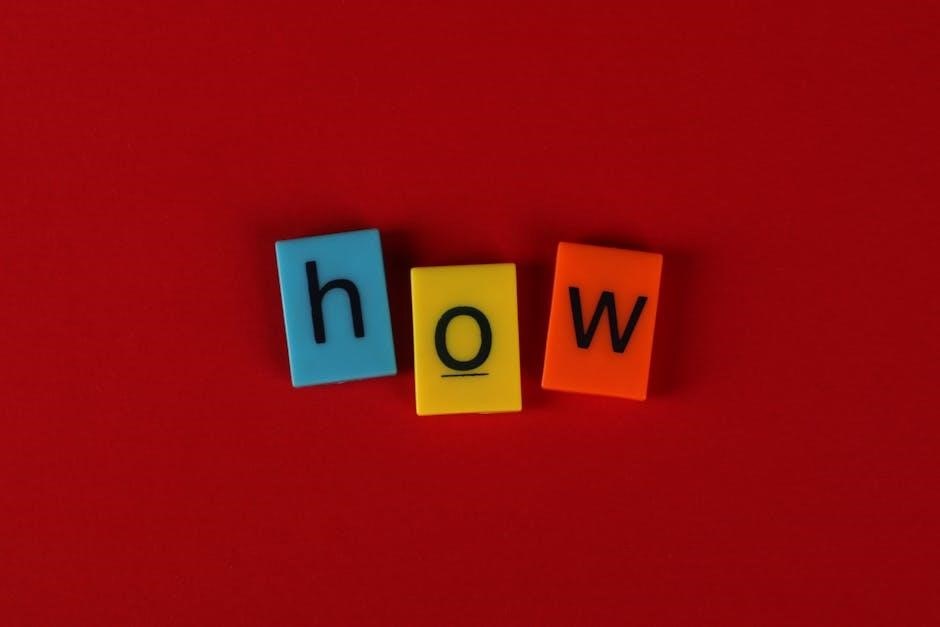
Browser Extensions
Browse extensions like PDF Word Counter and Word Counter allow quick word counting directly in your browser․ Upload your PDF, and the tool provides instant results, often with additional features like character count and keyword density analysis․ These extensions are perfect for fast, hassle-free word counting without needing external software․
Convenience in Your Browser
Browse extensions like PDF Word Counter and Word Counter allow quick word counting directly in your browser․ Upload your PDF, and the tool provides instant results, often with additional features like character count and keyword density analysis․ These extensions are perfect for fast, hassle-free word counting without needing external software․ They support multiple file formats and ensure privacy by not storing your documents․ Ideal for users seeking efficiency and accessibility, browser extensions simplify the process of counting words in PDFs effortlessly․
Scripting Solutions
Advanced users can use Python scripts to count words in PDFs by extracting text and processing it․ Scripts like those found on GitHub automate word counting for efficiency and accuracy․
For Advanced Users
For those with programming skills, scripting solutions like Python scripts offer precise control over word counting in PDFs․ Tools such as PyPDF2 or PyMuPDF allow text extraction and word counting․ Install libraries using pip, then write scripts to process PDFs, even scanned ones with OCR․ Scripts can handle multiple PDFs, count words per page, and export results to CSV․ Advanced users can automate workflows, integrate with other tools, or customize counting logic․ This method is ideal for bulk processing or specific formatting needs, providing flexibility and efficiency beyond basic tools․
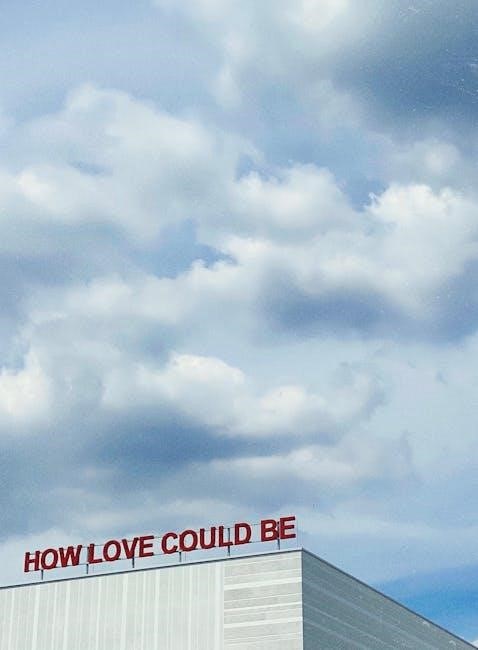
Considerations
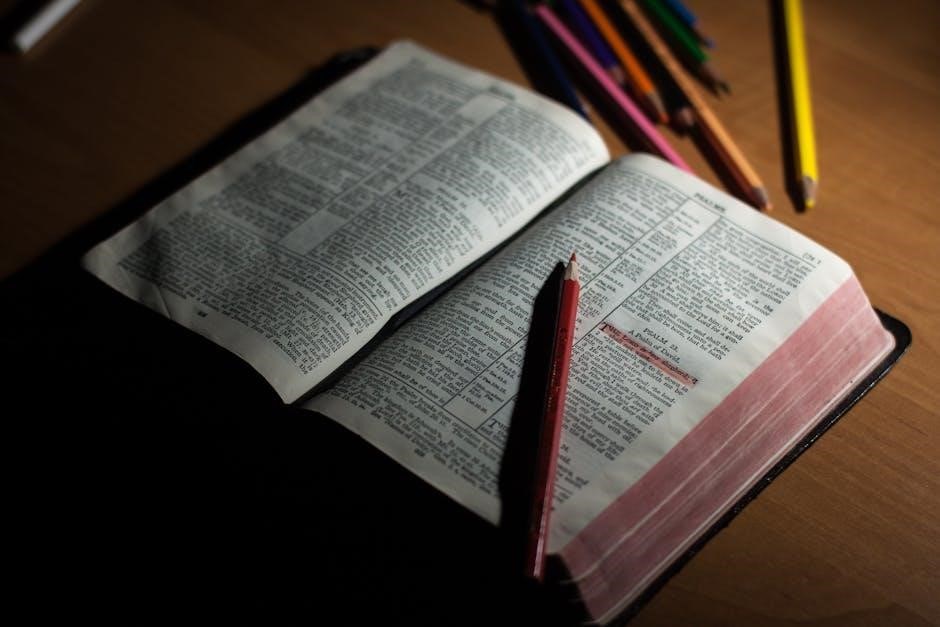
Evaluate ease of use, accuracy, and privacy when choosing a word counting method for PDFs․ Ensure the tool handles complex PDFs and suits your frequency of use and budget constraints effectively․
Evaluating the Best Method
When evaluating the best method for counting words in PDFs, consider factors like ease of use, accuracy, and compatibility with your workflow․ Free online tools are convenient but may lack privacy guarantees, while paid software offers advanced features and better security․ Microsoft Word and Google Docs provide straightforward solutions for simple PDFs, but for scanned or complex documents, specialized tools like Adobe Acrobat or standalone software may be necessary․ Assess whether the tool supports multiple file formats, batch processing, and multilingual text․ Ultimately, choose a method that balances cost, functionality, and your specific needs for word counting efficiency․
- Consider privacy and security for sensitive documents․
- Check if the tool supports scanned or image-based PDFs․
- Evaluate the need for additional features like character count or keyword density․

